Author Profiles & Scholarly Impact
Author profiles, sometimes called “scholarly profiles,” create opportunities for other scholars to connect with your work. Your profile -- whether on the YLS website, Google Scholar, Hein Online, or ORCID – provides information about you and your publications and increases the visibility of your research and scholarship. In turn, greater visibility can increase citations to, and downloads of, your work.
This guide walks you through the necessary steps to create and update author profiles using ORCID, Hein Online, Law Archive, and Google Scholar. If, at any point along the way, you have questions or need assistance, please reach out to either Shira Megerman or your liaison librarian.
Guide to Creating Author Profiles
ORCID (“Open Researcher and Contributor ID”) provides unique, persistent author identifiers and is widely adopted by scholars worldwide. In addition to name disambiguation, ORCID helps authors curate their scholarly record and ensures their work is correctly attributed to them. Authors can populate their ORCID profiles with publication information from Hein Online and Web of Science. ORCID profiles may be linked to other platforms like Law Archive and SSRN. This is all to make it easier for researchers, potential collaborators, publishers, employers, and funders to quickly find and distinguish work from scholars with similar names.
Steps to create an ORCID profile
- Register on ORCID's registration page.
- You can find detailed information on each of the form's fields on ORCID's registration support page.
To connect ORCID to Hein Online, Law Archive, and SSRN, “visibility” must be set to either “Trusted Parties” or “Everyone.”
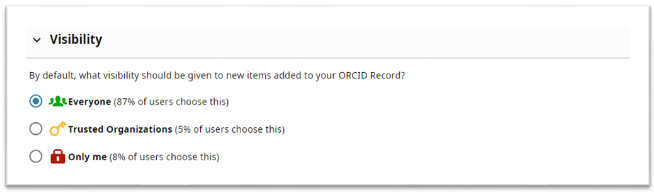
- A “Trusted Individual” may be designated to help manage your profile and publications list. Trusted Individuals must also have their own ORCID account.
- You will receive a confirmation email. Follow the instructions to confirm your registration.
- Your 16-digit ORCID iD may be added to other author profiles (Hein, Law Archive, SSRN) to connect you to your work.
Once you’ve created your account, you may either login to ORCID using either your ORCID iD and password, OR using your Yale netID and password. To login via your Yale credentials, choose “Sign in through your institution”:
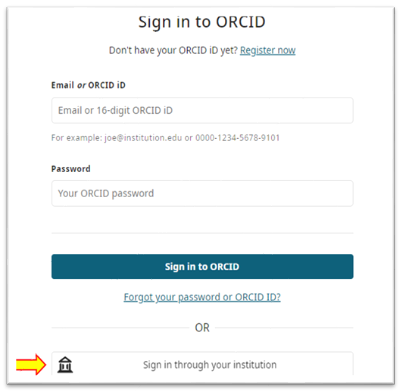
HeinOnline author profile pages showcase, promote, and contextualize the scholarly work of individual authors. Whether you know it or not, you probably already have a profile on HeinOnline. (Whenever an author is identified and attributed to a HeinOnline work, an author profile is automatically created for that author). This default profile displays a list of the author’s works, but can be enhanced to include institutional affiliation, job title, photo, and more. Some benefits of these pages include:
- Discoverability: Access a dedicated landing page for any author in HeinOnline.
- Browsability: Browse the regularly updated list of works by an author in HeinOnline, and link directly to the image-based PDF of those works.
- Statistics: See how an author’s citation and other data compares to other authors in HeinOnline with citations, downloads, and more.
- Alerts: Receive email alerts relating to an author, including when new material by that author is added to HeinOnline.
Create your HeinOnline Author Profile
You will first need a MyHein account that uses the email address found in your Author Profile. If you don’t already have a MyHein account, follow these steps:
Click the MyHein Profile menu item located in the upper right of all pages in HeinOnline.
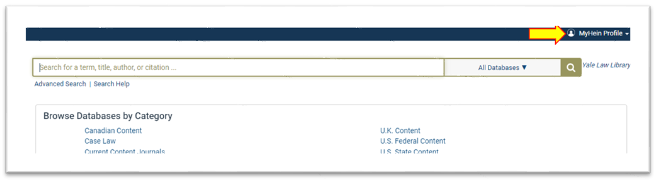
- Click on Create an Account.
- Create a username and password, then enter your email address, your name, and your institution. Select a user type, then click Register.
- After creating your account, you’ll receive an email confirming your username and password.
To edit your Author Profile
- Connect to HeinOnline.org, then log into your MyHein account.
Select Author Portal from either the drop down menu or the options on the left of the screen.

- Follow the prompts for editing your profile.
- For more information about the MyHein features, visit the MyHein user guide.
Link your HeinOnline Author Profile to ORCID
- Click on your HeinOnline Author Profile from this list of Yale Law School profiles.
From your HeinOnline Author Profile, click “Register or Connect your ORCID ID.”
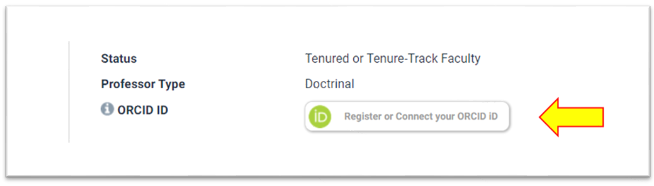
- Sign into your ORCID account.
Click “Authorize” when you see the message, “HeinOnline has asked for the following access to your ORCID Record.”
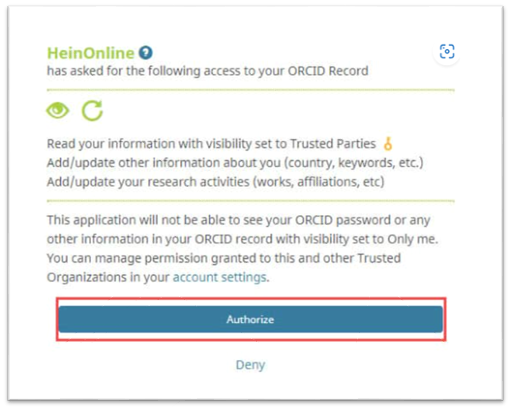
Sending the list of your articles in HeinOnline to ORCID
- Once you have an ORCID ID and have linked it to your HeinOnline Author Profile, you should see a button labeled, “Send works to ORCID,” beneath your ORCID ID on Hein. Click on this button.
- From the list of works generated by HeinOnline, check the boxes next to each one that you would like to send to ORCID.
- Click, “Submit.”
- Sign into ORCID and confirm that the articles are now associated with you.
- More detailed instructions are available on Hein's Knowledge Base.
Law Archive is a free online archive of working papers, preprints, and fully published papers focusing on legal scholarship. It was developed in 2023 and formally launched in 2024 by the Lillian Goldman Law Library at Yale Law School in collaboration with the Center for Open Science. Signing up for an account allows you to post your work on Law Archive, collaborate on research projects, and link to your other profiles (like ORCID, Google Scholar, LinkedIn, X, etc.)
Signing up to Law Archive/OSF Preprints
From the Law Archive landing page click on the “Sign Up” button in the upper right corner of the screen.
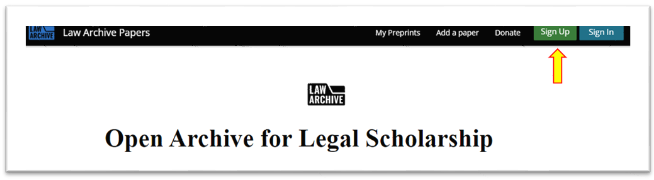
Click on “Sign up using Institution” and select Yale Law School from the drop-down menu. Click on “Sign In.”
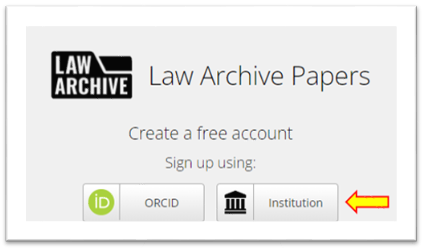
- Once you’ve created your Law Archive account, please contact Mike VanderHeijden or Nor Ortiz to discuss adding your publications to this platform.
Complete your author profile on OSF Preprints
- After signing in, click on your name in the upper right corner of the screen.
- Click on, “My profile.”
- Click on “Edit your profile.”
Click on the “Name,” “Social,” “Employment,” and “Education” tabs to add relevant information. Click “Save” after completing the form for each tab.
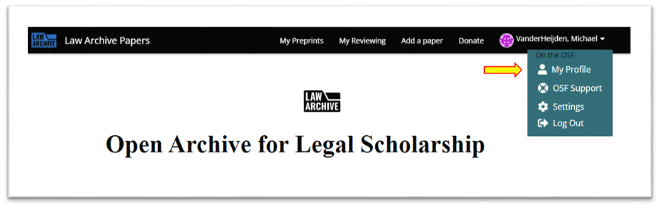
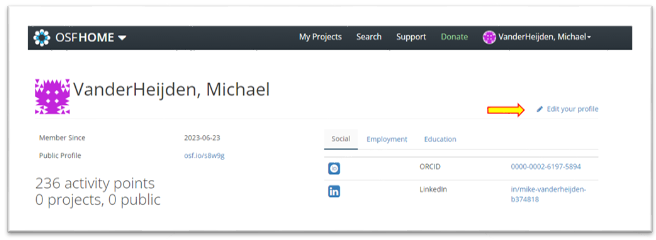
Google Scholar is a freely accessible search engine that indexes the full text and metadata of scholarship across an array of publishing formats and disciplines. The Google Scholar index includes most peer-reviewed online academic journals and books, conference papers, theses and dissertations, preprints, abstracts, technical reports, and other scholarly literature, including court opinions and patents.
Although Google Scholar's data is not perfectly accurate and is known to exclude some citations of works from some sources and include false positives that count as citations, it offers a view into a scholar's overall publication record over time and provides a rough count of total citations and growth over time viewed by calendar years.
Configuring your Google Scholar profile
Go to Google Scholar and sign in with a Google account. This can be your personal Google account or an institutional Google account, if you have one. Select "My Profile".

- If this is a new account, Google Scholar will prompt you to enter details about yourself, such as your name, email address, and academic interests. If you enter your academic email ending in .edu, your email should soon appear as "verified" by your educational institution after saving your profile information.
- After saving your profile information, Google Scholar will prompt you to select articles that belong to you.
- RECOMMENDED: Choose to "follow" yourself to receive updates on additions and citations to works in your profile. The “follow” button appears to the right of your name.
You will need to choose how manage article updates to your profile. Select the “+” symbol under your name/photo and choose “configure article updates.”
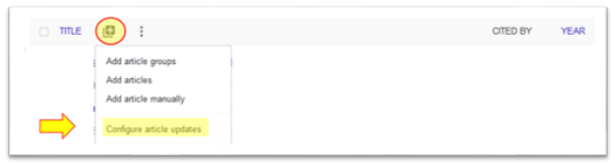
Choose “Don’t automatically update my profile” and confirm by clicking “Update settings.”
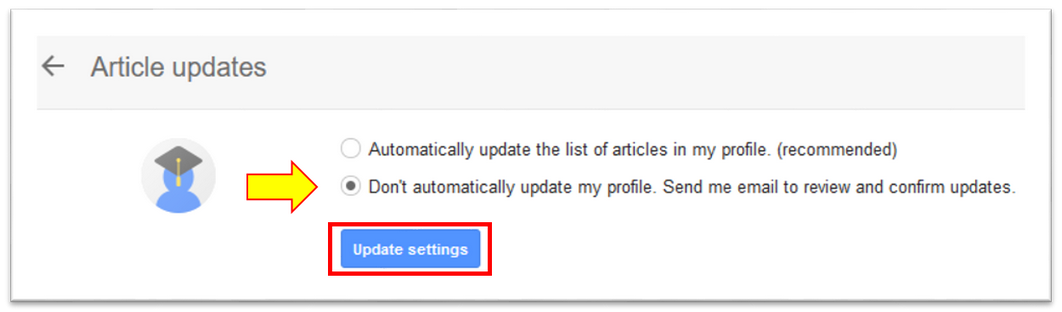
We recommend this selection to avoid your profile being “polluted” by irrelevant papers. (Google Scholar runs on artificial intelligence to populate author results. Some bots are taking advantage of AI to associate little known "scholars" as a co-authors with more prominent authors, sometimes listing dozens of authors on one paper. Target profiles are often referred to as "polluted" profiles. Trying to eliminate these false associations is a hydra-headed problem).