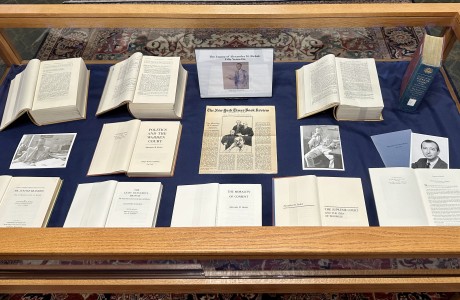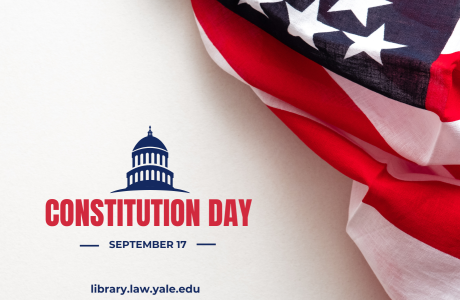Google Scholar is fast, cheap, and scrapes a large swath of inter-disciplinary scholarship. However, it often returns unmanageable numbers of hits. For years, Google was reluctant to reveal its searching algorithms, but as the librarians from The Center for Science and Social Science Information (CSSSI) at Yale recently shared, the company is now training researchers to search more effectively. Here are some of those insights…
But first, a caution for legal researchers: Google Scholar is far less comprehensive than Bloomberg, Lexis, Westlaw, etc. Still, it is an excellent source for background legal research, particularly when you need to control your search costs. Because Google Scholar can search in JSTOR or Heinonline, it provides a “back door” to these databases. If you are using a Yale computer (on campus, VPN), Google Scholar will often link to documents Yale owns (e.g., subscribes to). Even if Google Scholar doesn’t link to Yale’s copy, you can often find the item by searching for it in the Morris (Yale law library) or Orbis (Yale library) catalogs. If those don’t work, try WorldCat. If the resource exists in WorldCat, order it or a copy of it (i.e., book chapter) via Borrow Direct or Interlibrary Loan.
1. Remove the “noise words.” Google Scholar ranks the words you type into the search box. Because it draws upon principles of natural language, it “knows” that articles and prepositions are relatively unimportant. But it struggles to determine the worth of meaningful words and concepts, usually nouns or verbs. Rather than typing in a question such as, Do female attorneys earn as much as male attorneys?, type only the most important words into the search box (e.g., female attorneys equal pay). If the results are too limited, add an additional noun (e.g., compensation).
2. Re-arrange your word order. Google Scholar assumes that you’ve ordered your words to indicate importance. Changing the order of words, for example from “African American attorney equal pay” to “equal pay African American attorney”, will yield a slightly different number of results and, more importantly, a different ordering of results (especially beyond page #3).
3. Eliminate useless results with a minus sign. When a search yields results well outside the scope of your inquiry, use a minus sign to eliminate those results. For instance, a search of “Asian lawyer pay gap” resulted in a number of hits about CEO compensation. Using a minus sign will eliminate results about CEOs.

4. Increase useful hits by searching for synonyms and explicit phrases, and by using the “Cited by” and “Related articles” features. Once you’ve started to weed out what you don’t want, find more useful articles by using a tilde (~) to search for synonyms for the most important words.

Once you’ve got a spot-on search phrase, enclose it in quotation marks to search for the exact phrase (e.g., “age discrimination”). Once you’ve found an article that seems a perfect match for your research, find more articles like it by clicking the Cited by and Related articles tabs that appear in blue under the article. Cited by articles cite the perfect match article in their bibliographies. Related articles are linked to the perfect match article by Google.
5. Search within the results for more targeted materials. If your results are a bit broad, search within them by using AND to add additional keywords to your search string.

A couple of years ago, Google Scholar had a popular “search within results” link that facilitated this sort of searching. It is gone, but most of the capability remains.
6. Employ Boolean searching. Though Google expects you to write in natural language, you can use Boolean searching (e.g., AND, OR) to your advantage when you have clear terms/variables. Boolean searches do not necessarily return a different number of hits than natural language searches, but they do return different and differently-ordered hits. When employing Boolean searching, note that a minus sign (#3 above) works better than NOT in Google Scholar.
7. Employ “library catalog” searching. Though it can be tricky, Google Scholar can be instructed to act almost like a library catalog. If you know a key author in a field, the Author command (e.g., Author:Crenshaw) will narrow the results to those that cite or are written by that author. If you know key words related to the field, you can also use an Intext command (e.g., Intext:Critical race theory). These prefixes can be combined for narrow searching (e.g., Author: Crenshaw Intext: Critical race theory).
8. Specify the format or material type you want. If your search returns HTML documents when you need PDFs, or doesn’t yield books or movies, a simple prefix or suffix will produce better results. To specify a filetype, use filetype: and the suffix for the file type (e.g., filetype:pdf). To find a book, movie, etc. go to Google.com and use movie:, stocks:, etc. (e.g., movie:The Firm). You can also restrict your search to only books by clicking “more” on the Google homepage and clicking the Books link on the left.
9. Revert to Google.com. Google Scholar is more limited than Google.com. And it is different than Google Books, Google News, or Google Images. For a very broad search, start with Google.com; for a search of specific materials, try the more specialized Google sites.
10. Visit Google’s tutorial and help pages. If you need to do a very specialized search, there might be a way… Visit the Google Guide or Google Inside Search page to learn more.
One last thing, if you’re a scholar, Google will help you collect metrics on how often your work is being cited. Learn more at Google Scholar Citations. And happy Googling!